
Dell™ Studio 1535/1536/1537 Service Manual

|
CAUTION: Before you begin the following procedure, follow the safety instructions that shipped with your computer. |


|
NOTICE: Do not use force to separate the palm rest from the computer. If you encounter resistance, gently flex or apply pressure to the palm rest, or move along the edge, working away from the area of resistance, until the palm rest is free. |
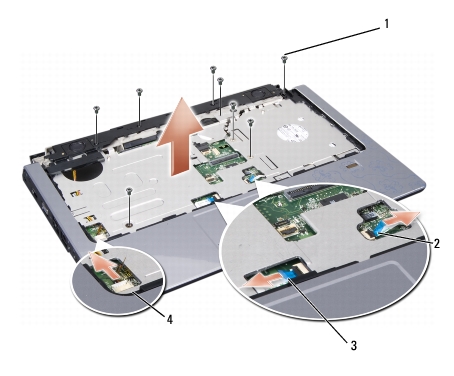
|
1 |
screws (8) |
2 |
fingerprint reader connector |
|
3 |
touch pad connector |
4 |
speaker connector |

|
CAUTION: Before you begin the following procedure, follow the safety instructions that shipped with your computer. |