The following will show some of my configuration and function screens
Band Filter
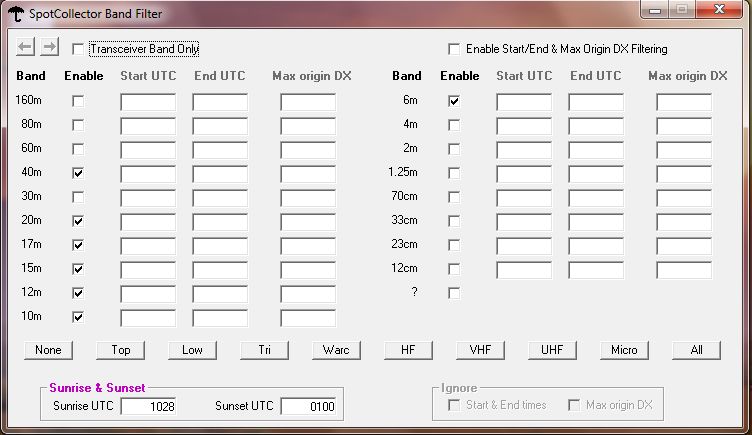
I usually do not check Transceiver Band Only
because I want to see what's going on for all the bands of interest. You can see
all the bands I'm interested in and that will be displayed in the SC. You can
also set start and stop times as well as the maximum distance for each band.
Continent filter
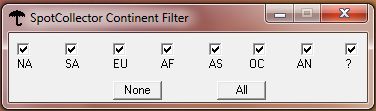
the Cont button allows you to select the
continents you are interested in.
Origin filter
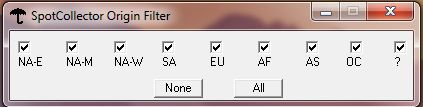
The Origin button allows you to select the
areas of origin you are interested in.
History
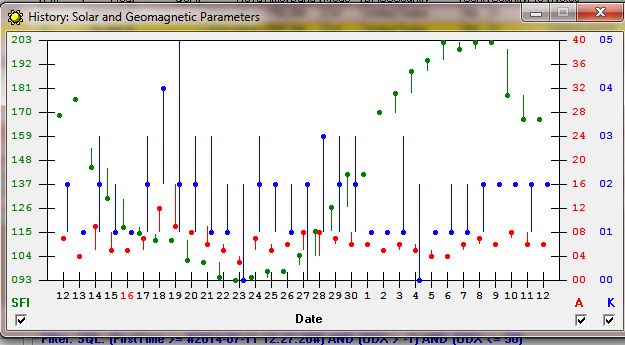
SFI, A & K plots for a 24 hour period.
Spot Statistics
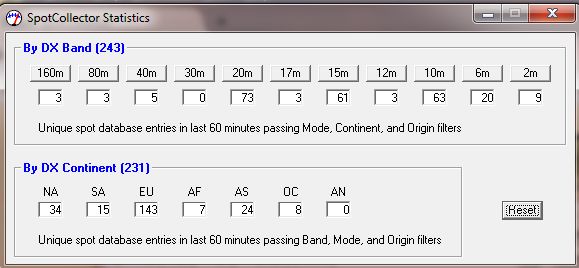
Unique spots by band & continent for the last 60 min.
Propagation button
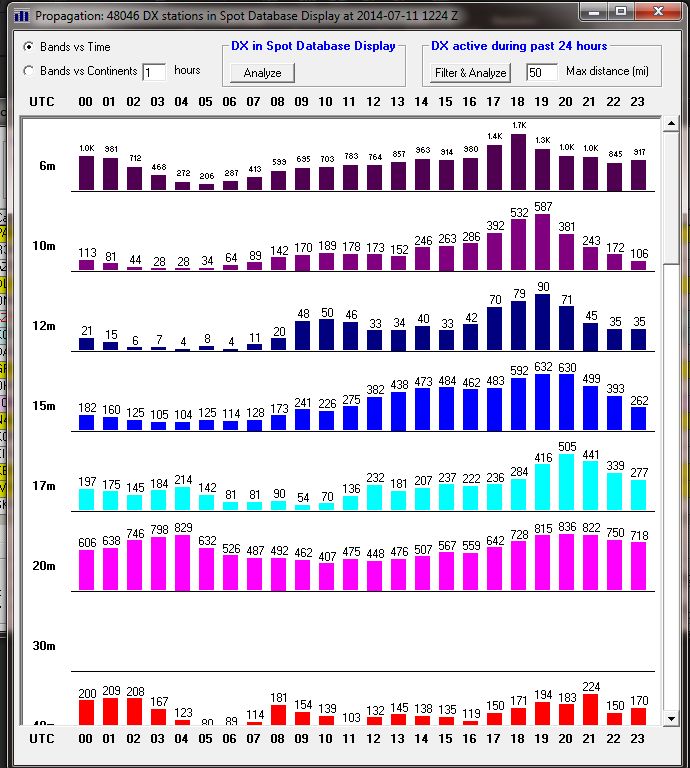
Propagation based on all spot collector entries for 24 hours.
Filter and analyze from the Prop screen above.
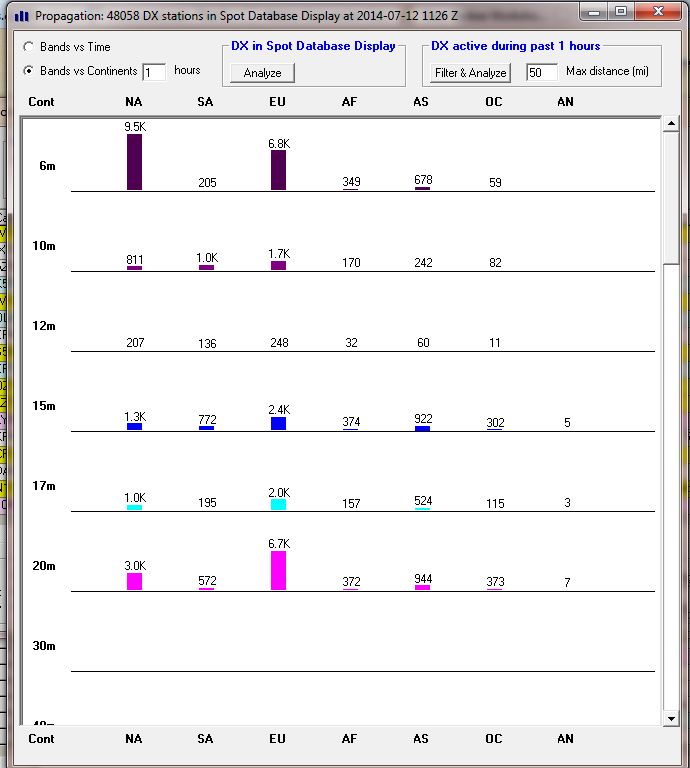
From the propagation screen you can set the distance from your QTH
Report function
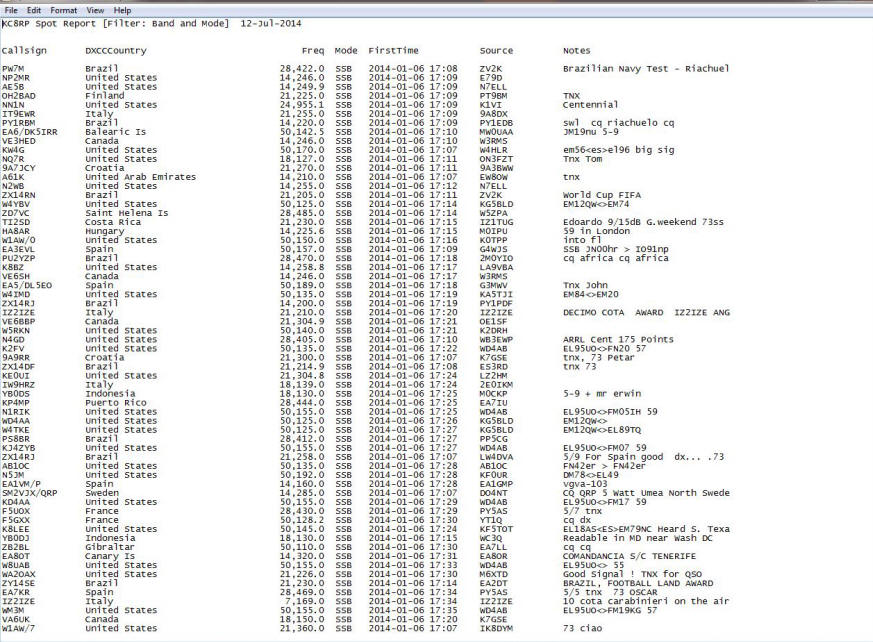
This will give you a complete analysis of your spot database. Above is a
partial display of the text file.
The following are my Spot Collector configuration screens.
General
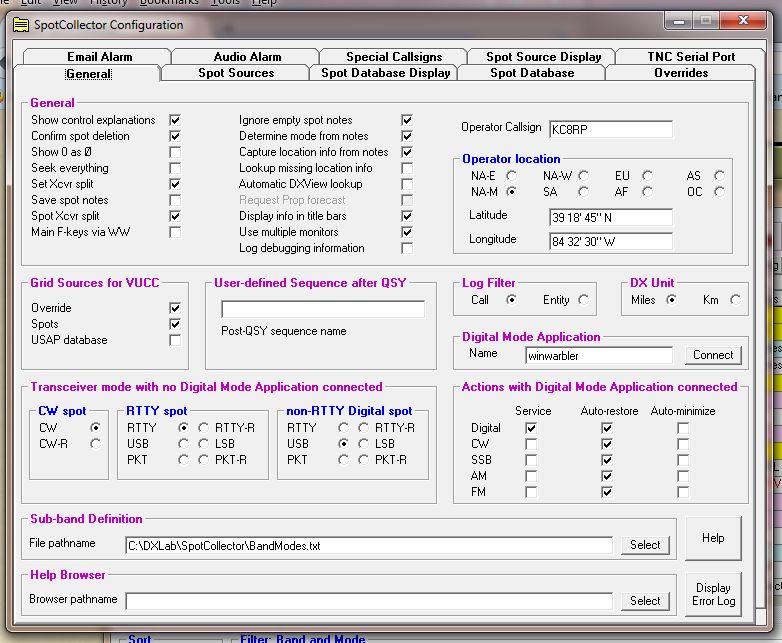
This screen sets the general behavior of the Spot Collector. One important item to note is the Digital Mode Application. By default winwarbler is set as the default app but if you prefer Multipsk the type it in here. You will have to make sure it is installed and running before you connect.
Spot Sources
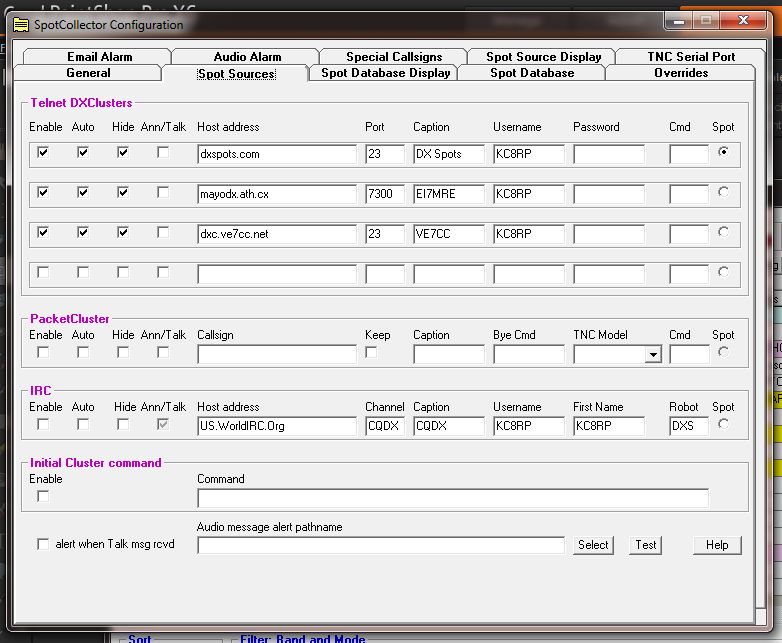
Spot Database Display
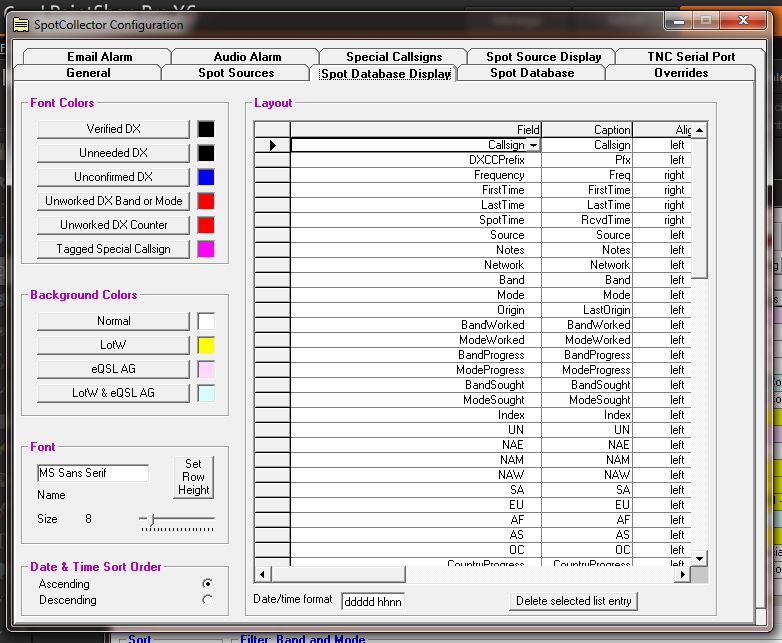
What you see on the Spot Collector display is configured here.
Spot Database
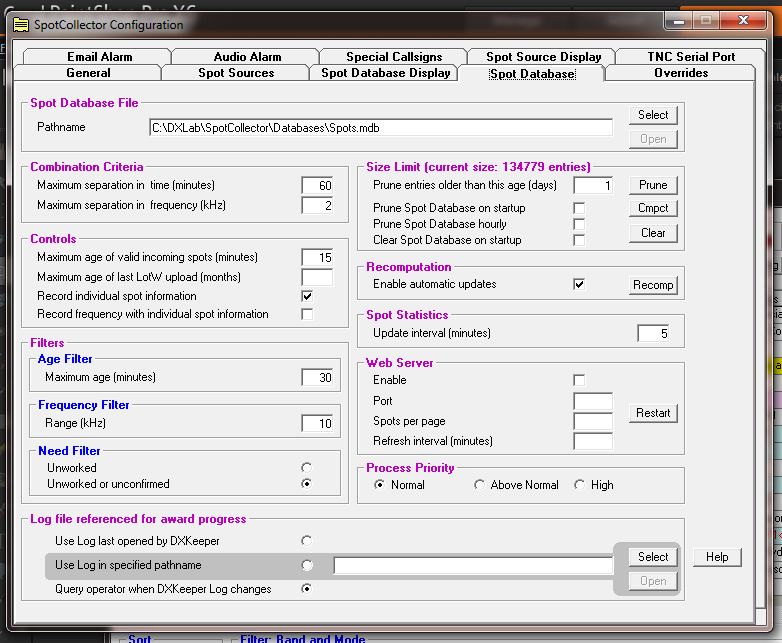
I strongly recommend you prune database on startup and keep it to 1 day of
spots. If you do not the database will groe and it will take several minutes to
start-up, very annoying!
Overrides
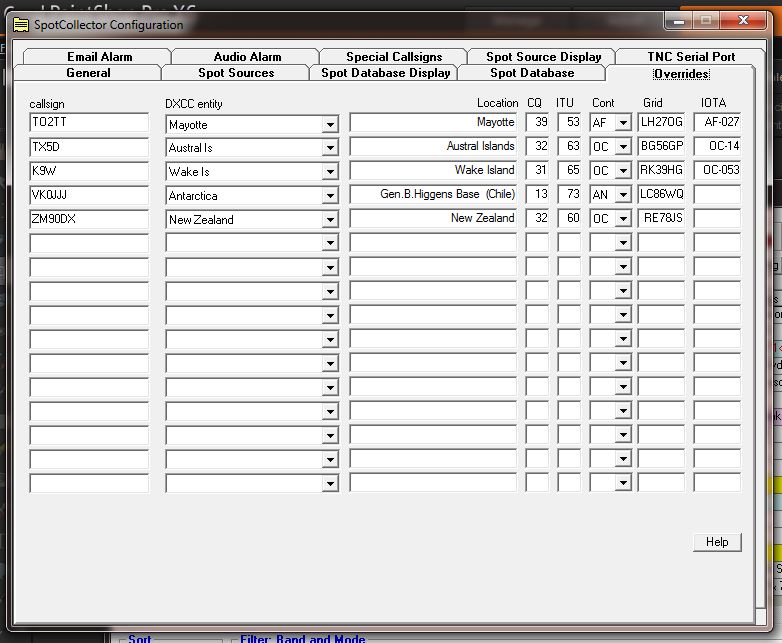
Here are examples of when to use the overrides. K9W was showing u as a US contact, the override forced it to Wake. VK0JJJ was showing up as Macquarie Is when in fact it is Antarctica.
Email Alarm

You can configure for email alerts for any number of resons but there is no text alert as yet.
Audio Alarm
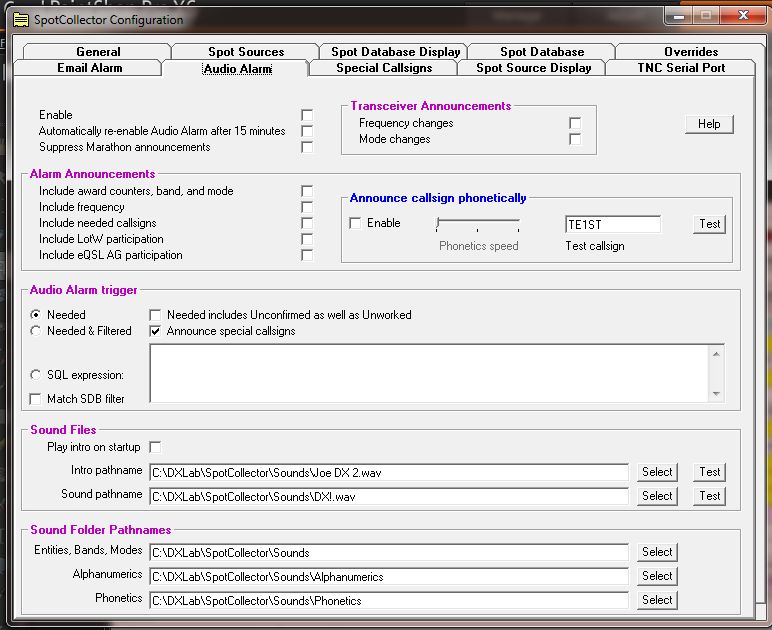
You can configure an audible alarm for a variety of needs.
Special Callsigns
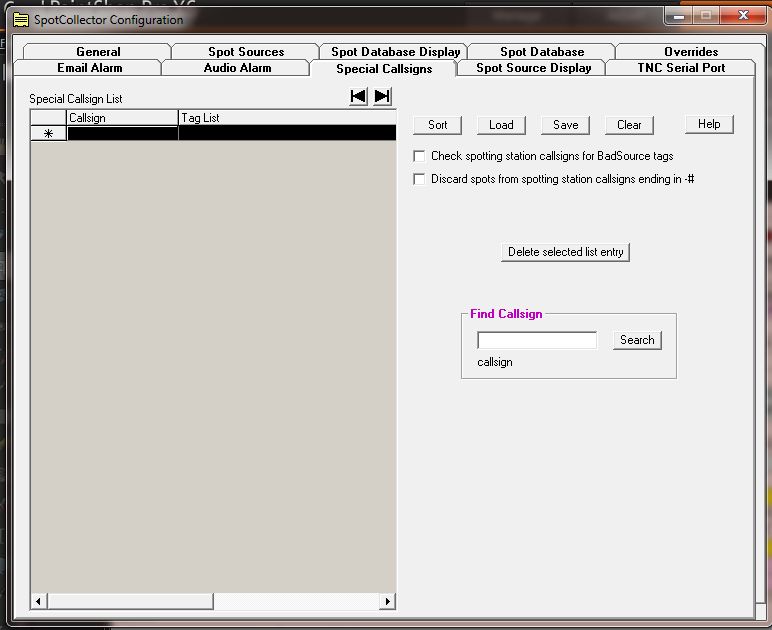
When you need a special call sign announcement.
Spot Source Display
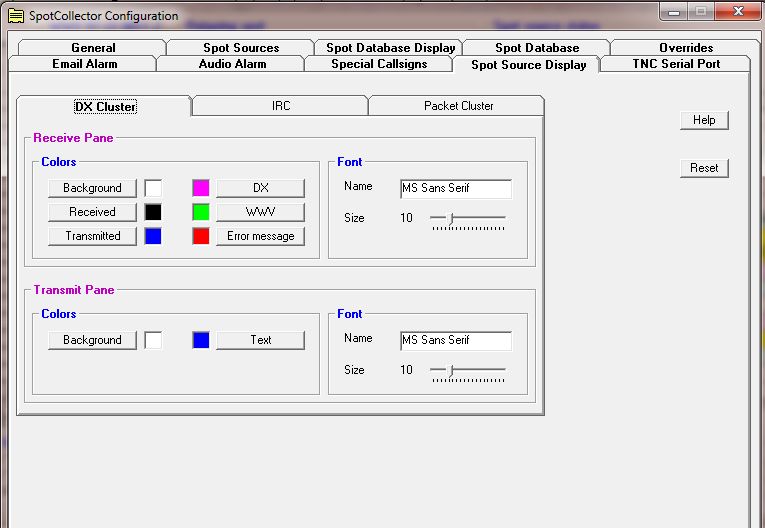
This allows you to color code your source.
TNC Serial Port
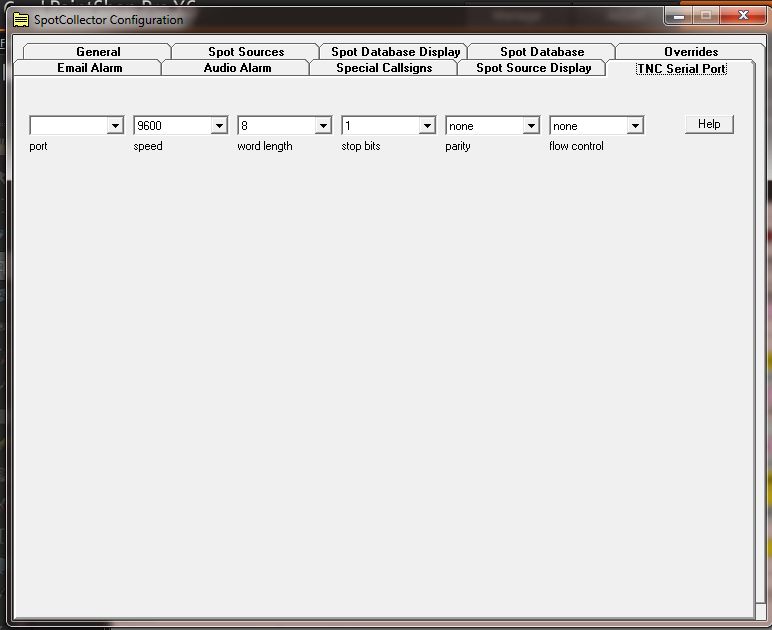
Configuration screen for serial terminal controllers.
That takes care of the Spot Collector.
