
Dell™ Studio 1535/1536/1537 Service Manual

|
CAUTION: Before you begin any of the procedures in this section, follow the safety instructions that shipped with your computer. |
You can increase your computer memory by installing memory modules on the system board. See "Specifications" in your Quick Reference Guide for information on the memory supported by your computer. Install only memory modules that are intended for your computer.

|
NOTE: Memory modules purchased from Dell™ are covered under your computer warranty. |
Your computer has two user-accessible SODIMM sockets, DIMM A and DIMM B, accessed from the bottom of the computer.

|
NOTICE: If you need to install memory modules in two connectors, install a memory module in the connector labeled "DIMM A" before you install a module in the connector labeled "DIMM B." |
The memory modules are located under the base cover on the computer.

|
NOTICE: To prevent damage to the memory module connector, do not use tools to spread the memory module securing clips. |

|
NOTICE: To avoid electrostatic discharge, ground yourself by using a wrist grounding strap or by periodically touching an unpainted metal surface (such as a connector on the back of the computer). |
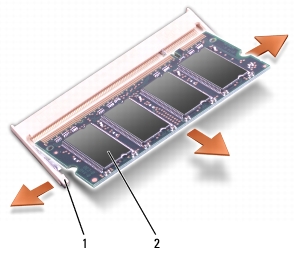
|
1 |
securing clips (2) |
2 |
memory module |

|
NOTICE: To avoid electrostatic discharge, ground yourself by using a wrist grounding strap or by periodically touching an unpainted metal surface (such as a connector on the back of the computer). |

|
NOTE: If the memory module is not installed properly, the computer may not boot. No error message indicates this failure. |

|
1 |
tab |
2 |
notch |

|
NOTICE: If the base cover is difficult to close, remove the module and reinstall it. Forcing the base cover to close may damage your computer. |
As the computer boots, it detects the additional memory and automatically updates the system configuration information.
To confirm the amount of memory installed in the computer, click Start ![]() ® Help and Support® Dell System Information.
® Help and Support® Dell System Information.